Graphic Design Course 2025
IF YOU WANT TO BECOME A GRAPHIC DESIGNER SO, THIS SHORT POST
IS JUST FOR YOU…
The art or skill of combining text and pictures in advertisements, magazines, or books.
Illustrator is a non-vector designing software or tool where we design logo, illustrations, vectors, elements, icons, ETC. illustrator is an Adobe software and it’s tough software. If you want to become an illustration or vector designer I advise you to buy an expensive pc or laptop. There are many functions or tools in Illustrator. We were told about it one by one. So, let us start over with knowledgeable information Journey and we will also provide you 3 paid courses for more information…
Tools
Draw tool
Pen tool
Pencil tool
Add anchor point tool
Delete anchor point tool
Anchor point tool
Curvature too

Pen tool
- Selection tool
- Direct selection tool
- Group selection tool
- Magic wand tool
- Lesso tool

Navigate tool
- Hand tool
- Print tiling tool
- Rotate view tool
- Zoom tool

Paint tool
- Gradient tool
- Mesh tool
- Shape builder tool
- Live paint bucket tool
- Live paint selection tool

Type tool
- Type tool
- Area type tool
- Type on a path tool
- Vertical type tool
- Touch type tool

Modify tool
- Rotate tool
- Reflect tool
- Scale tool
- Shear tool
- Reshape tool

Adobe also creates Photoshop and designing software it’s a vector editor software it’s paid software but I will provide you with it 100% free for a lifetime if you want this software just comment software and we will give you this software like in 2 to 3 business days. Let us know how its tools work and which is best for overworking. let us know how its tools work and which is best for overwork…
Tools
69 tools in Photoshop make your design realistic and perfect and you get high paid by customers.
Move tools
- Move tool (v) The Move tool is used to select, move layers, and guide around the canvas.
- Artboard tool (v) The artboards tool allows you to move and create artboards.
- Crop tool (c) trims or expands the edges of an image.
- Marquee tool (M) The Marquee tool is used to create a rectangle select the canvas and hold the working area.
- Elliptical marquee tool (Shift M) The elliptical marquee tool is used to create a circle and select a circle path or area.
- Row marquee tool (Shift M) is used to create a line in a horizontal sequence.
- Column marquee tool (Shift M) is used to create a vertical line or a canvas.
- The Lasso tool (L) is a selection tool to select a particular area for removal or addition manually.
- Polygonal Lasso tool (L) it is a click selection tool or line selection tool to select area image or text.
- Magnetic lasso tool (L) Magnetic lasso tool is a sensitive to because it senses the color and select a specific area tor your selection works easily and makes a difference between colors.
- Quick selection tool (W) The quick selection tool is the most useable selection tool in Photoshop because it’s a very fast selection tool and is used to select areas, images, icons, or text.
- Magic wand tool (Shift W) magic wand works according to pixel color selection. It detects the color and selects a specific area based on color.
Crop and slice tools
- Crop tool (C)
- Perspective crop tool (C) is also used to trim and crop wrap the images, etc.
- Slice tool (C) slice tool is commonly used for social media posts and create creative image posts.
- Slice selection tool (C) it is used to move a slice around the photo or image.
- Frame tool (K) is used to create rectangle, square, elliptical, or circle frame on the canvas.
Measuring tools
- Eyedropper tool (I) is used to pick the color from the specific path or area.
- 3d material eyedropper tool (I) is used to select the 3d color.
- Color sampler tool (I) is used to get the sample from the color and check it.
- Ruler tool (I) Used to create temporary straight lines on the canvas.
- Note tool (I) used to add temporary notes on the canvas.
- Count tool (I) add temporary numbers in the images by clicking the areas.
Retouching tools
- Sport healing brush tool (J) works like a brush in Photoshop.
- Patch tool (J) fixes imperfections in an area by blending pixels.
- Content-aware move tool (J) allows to move an object in an image.
- The red eye tool (J) is used to remove the red eye reflection in a person’s eyes.
- Clone stamp tool (S) used to create another clone of an object or element on an image.
- Pattern stamp tool (S) used to create the same pattern in an image on another place or area.
- Eraser tool (E) is the eraser tool used to remove or erase any object, area, or person from the images.
- Background eraser tool (E) according to the tool name is used to remove the image background in an image.
- Magic eraser tool (E) The same work as the magic wand but for removing or erasing elements and colors.
- Blur tool. Is used to blur the area or object in an image.
- Sharpen tool. Also works as its name to sharpen the images or objects.
- Smudge tool (O) causing a smudged effect.
- Dodge tool (O) lightens areas you brush over in an image. Increasing the exposure in that area.
- Brum tool (O)
Painting tools
- Brush tool (B) looks like a brush commonly used to create hard and soft brushing strokes.
- Pencil tool (B) It also looks like a pencil creates hard-edged lines and doesn’t make softer strokes.
- Color replacement tool (B) replaces a specific color you brush over without affecting the surrounding colors.
- Mixer brush tool (B) same as the real paintbrush and mix the color in a single touch.
- History brush tool (Y)
- Art history brush tool (Y) used to stork brush strokes to replace edits.
- Gradient tool (G) is the most useable tool for grading logos, and backgrounds and the best tool if you are a logo or background designer.
- Paint bucket tool (G) works like a bucket and fills all selected areas with color.
Drawing and typing tools
- Pen tool (P)
- Freeform pen tool (P)
- Curvature pen tool (P)
- Add anchor point tool (P)
- Delete anchor point tool (P)
- Convert point tool
- Horizontal type tool
- Vertical type tool (T)
- Vertical type mask tool (T)
- Horizontal type mask tool (T)
- Path selection tool (A)
- Direct selection tool (A)
- Rectangle tool (U)
- Ellipse tool (U)
- Rectangle tool (U)
- Polygon tool (U)
- Line tool (U)
Navigate tools
- Hand tool (H)
- Rotate tool (R)
- Zoom tool (Z)
https://getintopc.com/softwares/coreldraw-graphics-suite-2019-free-download/
The coral draw is also known as the Coral graphic which is developed and marketed by Alludo. Coral Draw is used for vector graphics editor high-definition design. It was created in 1987 by engineers Michel Bouillon and Pat Beirne. They develop as a vector-based illustration program.
Pick tools
- Pick Tool: Select and move objects.
- Freehand Pick Tool: Select objects freely by drawing around them.
- Free Transform Tool: Resize, rotate, and move objects.
Shape edit tools
- Shape Tool: Modify the shape of objects.
- Smooth Tool: Smooth out curves on objects.
- Smear Tool: Drag edges of objects like paint.
- Twirl Tool: Twist parts of an object.
- Attract Tool: Pull parts of an object inward.
- Repel Tool: Push parts of an object outward.
- Smudge Tool: Smudge edges like soft brush strokes.
- Roughen Tool: Make edges look rough.
Crop tools
- Crop Tool: Cut parts of an object.
- Knife Tool: Slice through objects.
- Virtual Segment Delete Tool: Remove parts of overlapping objects.
Zoom tools
- Zoom Tool: Zoom in or out on your work.
- Pan Tool: Move around your drawing without zooming.
Curve tools
- Freehand Tool: Draw freeform lines.
- 2-point Line Tool: Draw straight lines between two points.
- Bezier Tool: Draw curves by placing points.
- Pen Segment Tool: Draw straight and curved lines like a pen.
- B-spline Tool: Draw smooth, curved lines easily.
- Polyline Tool: Draw connected lines and curves.
- 3-point Curve Tool: Draw curves using three points.
- Smart Drawing Tool: Turn rough sketches into smooth shapes.
- Live Sketch Tool: Sketch freely and get real-time curves.
1. Artistic Media Tools
- Artistic Media Tool: Create brush strokes, sprays, and calligraphy effects.
Rectangle tools
- Rectangle Tool: Draw rectangles and squares.
- 3-point Rectangle Tool: Draw rectangles using three points for more control.
Ellipse tools
- Ellipse Tool: Draw circles and ellipses.
- 3-point Ellipse Tool: Draw ellipses using three points.
Shape tools
- Polygon Tool: Draw polygons (multi-sided shapes).
- Star Tool: Draw stars.
- Complex Star Tool: Draw stars with more details.
- Graph Paper Tool: Draw grids of squares.
- Spiral Tool: Draw spirals.
- Basic Shapes Tool: Draw basic shapes like squares, circles, and triangles.
- Arrow Shapes Tool: Draw arrow shapes.
- Flowchart Shapes Tool: Draw shapes used in flowcharts.
- Banner Shapes Tool: Draw ribbon-like shapes.
- Callout Shapes Tool: Draw speech bubbles.
Text and Table tools
- Text Tool: Add text to your design.
- Table Tool: Create and edit tables.
Dimension tools
- Parallel Dimension Tool: Measure and show the distance between two points.
- Horizontal/Vertical Dimension Tool: Measure distances horizontally or vertically.
- Angular Dimension Tool: Measure and show angles.
- Segment Dimension Tool: Measure parts of a shape.
- 3-point Callout Tool: Add labels with lines pointing to objects.
Connector tools
- Straight-line Connector Tool: Connect objects with straight lines.
- Right-angle Connector Tool: Connect objects with angled lines.
- Rounded Right-angle Connector Tool: Connect objects with rounded corner lines.
- Edit Anchor Tool: Adjust connection points on lines.
Interactive tools
- Drop Shadow Tool: Add shadows to objects.
- Contour Tool: Create outlines around objects.
- Blend Tool: Blend two objects together.
- Distort Tool: Warp or twist objects.
- Envelope Tool: Change the shape of an object’s outline.
- Extrude Tool: Add a 3D effect to objects.
Transparency tools
- Transparency Tool: Make parts of objects see-through.
Eyedropper tools
- Color Eyedropper Tool: Pick up colors from objects.
- Attributes Eyedropper Tool: Copy object styles (like fill and outline).
fill tools
- Fill Tool: Fill objects with colors or patterns.
Softwares
- All
- BLOG BRIDGE
- COURSE
- FACEBOOK ADS MANGER
- FACEBOOK COURSE
- FACEBOOKB BASIC
- KEYBAORD
- LEARN
- SEO
- SHOPIFY
- SHOPIFY DROP-SHIPPING
- SHOPIFY PRIVATE LABEL
- SHOPIFY TUTORIAL
- SOCIAL MEDIA MARKETING
- TIKTOK
- TUTORIAL
- TYPING
- Tshirt
- affiliate
- amazon
- amazon course
- blogbridge
- drop-shipping
- ethical hacking
- ethical hacking course
- ethical hacking tutorial
- exserse
- fba virtual assistant
- gym
- gym workout
- hacking
- oa
- online arbitrage
- private label
- teespring
- wholesale
- workout
- youtube
- youtube automation
- youtube copywrite
- youtube course
- youtube seo
- youtube sounds
- youtube tutorial
- youtube tv
Table of Contents
Toggle





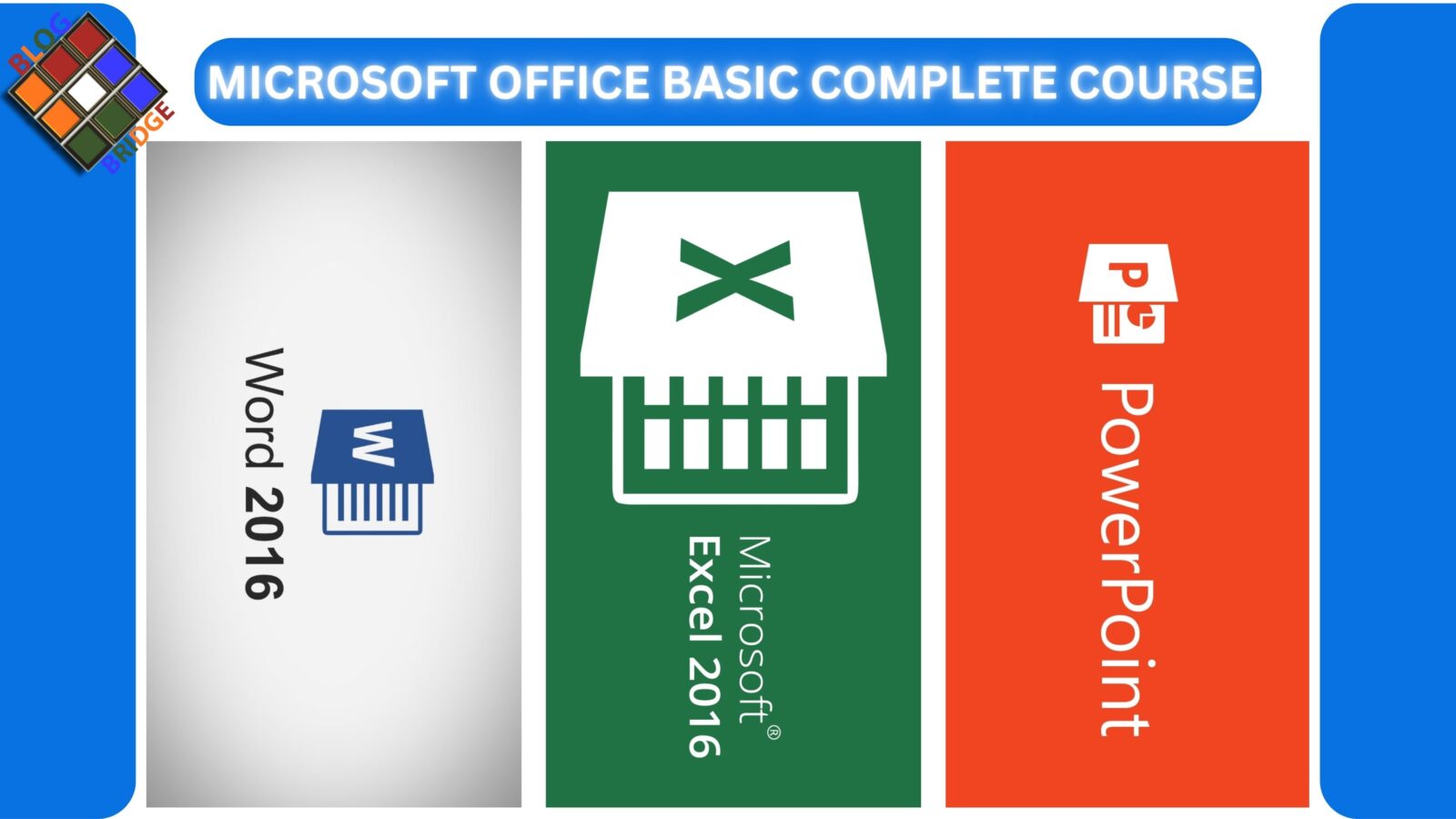


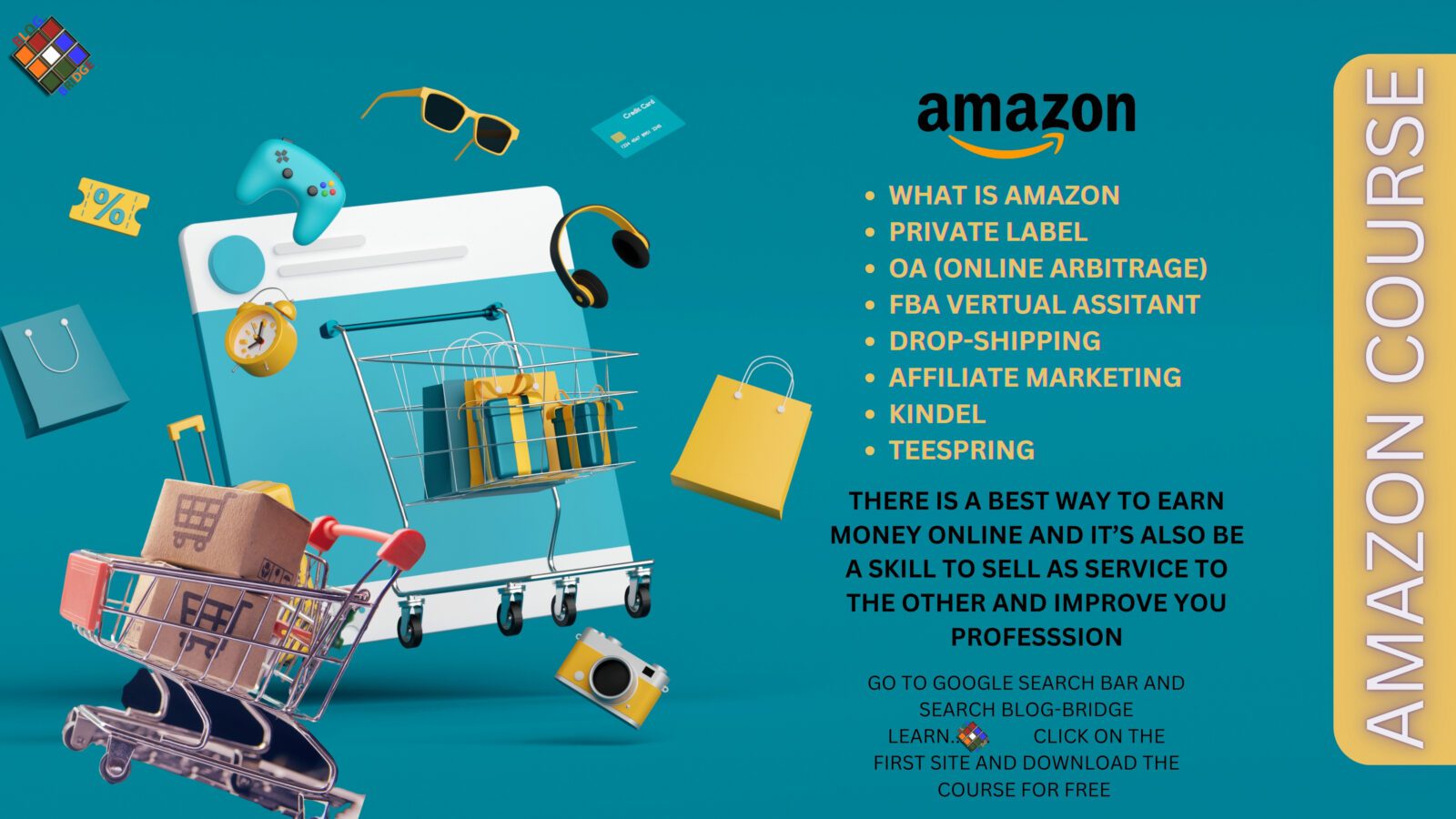





Pingback: SEO COMPLET COURSES - Blog-Bridge
Pingback: Amazon Course - Blog-Bridge
Pingback: Facebook ads manager Course - Blog-Bridge
Pingback: MS Office Course - Blog-Bridge
Pingback: Keyboard Typing Course - Blog-Bridge
Pingback: YOUTUBE COURSE 2025 - Blog-Bridge