MS Office Course
Categories
MICROSOFT OFFICE
MS Office is a software or application most commonly used worldwide. It is categorized as group software. There are many functions in MS Office software.
- MS Word
- MS Excel
- MS PowerPoint
- MS publisher
- MS Outlook
- MS note and so, on…
How to download MS Office
How to download the MS Office lifetime access and where we can download and install in over pc or laptop?
Many websites where us to download MS Office but this website allows us to pay them for a time or while so how we can download fully free software with lifetime access. So that’s
Getintopc,
FileCR,
Filehippo,
Piragecity,
Ninite.
so, there are the 5 most popular websites where we can download all kinds of paid software for free and easily just click and download what you want for your Windows or Mac.
Let’s start over the journey of MS Office.
MS WORD
Many tools in MS Word we use to create a presentation and assignments. We are learning about the tools one by one in a sequence.
So, let’s start.
OFFICE BUTTON, QUICK ACCESS TOOLBAR, FILE NAME, PROGRAM NAME, TITLE BAR, RESTOR, MINIMIZ, DOWN, CLOS BUTTONS, RIBBON, DIALOG BOX, LAUNCHER, PROGRAM NAME, TOOL GROUP, CURSOR, RULER BUTTON, VERTICAL SCROLL BAR HORIZONTAL SCROOL BAR, STATUS BUTTON, PAGES OVER VIEW, ALL OF THE PAGE FUNTIONS ARE THERE.
MS Word is like a typewriter or assignment software. Many tools in MS Word are divided into a sequences bar called the top bar. There are some tool categories names.
- File
- Home
- Insert
- Design
- Layout
- References
- Mailings
- Review View
FILE TAB
In files we have many options like creating a new file, opening a recent file, saving the file or documents, saving in other formats like PDF, PPT, and so on, printing functions in hard form, protecting the file, and so many more options are available in the file format option.
WORD TAB
In the home category, we can edit the assignment or text in a professional and sequenced form. The home button has multiple options, such as font options, paragraph options, style options, and editing options.
font options
The font option offers multiple options, such as font style, font design, font color changing options, font background, and font size options.
Paragraph.
The new paragraph option has paragraph-arranging options like bullet points, numbering, multilevel lists, Paragraph alignment, and a border option.
Style.
According to the name of the bar, we can change the style of the file we changing spacing, heading, titles, subtitles, internal references, and so more options in the style options.
Editing.
In editing tap we have 3 more options there are find options to find text title, paragraph, and letter counting, and replace option to replace the text like there are multiple Amazon words in an article so if you can change Amazon into Shopify just use the replace option to replace all of the text perfectly and without any error, select tab is used to select the text with format or non-foment like with borderline or non-border lines.
INSERT TAB
in the insert tab, we can insert a different kind of elements like tables, pictures, cover pages, break the page, shapes, SmartArt, chart store, Wikipedia, links, bookmark, comments, header footer, page numbers, word art, date & time, equations, and symbols. The insert bar is divided into 10 different parts.
Pages
Tables
Illustrations
Add-ins
Media
Links
Comments
Header & footer
Text
Symbols
Let’s learn about the tools.
Pages.
In the sections of the pages, we have 3 options there is the cover page, in the cover page, we can change the cover of the page and also design it according to overthinking, blank page, in the blank page we insert a new page in the file and on any place we insert the page, page break, to break the page into two pieces we use page breaker and divided the page into to two or more parts.
Tables.
If we create a table for over assignment so then we use a table bar and insert the table and there are multiple types to insert the table. Insert direct table, draw a table, convert text to table, and quick table. The smallest table is 1X1 and the biggest table is according to word customizing 10X8 and we also increase the table.
Illustrations.
In the illustration tab, we have many different options like pictures, shapes, smart art, charts, and some more options.
ADD-ins
in the add-in tab, we have 3 options there are store, My add-ins, and the Wikipedia link provided by Microsoft Office.
Media
to insert a video or story in your assignment or work there is the media option where you can click and insert online or offline video in the text or articles.
links
in the links tab we ha also 3 options that work as the names to insert on the text or images. There are hyperlinks to insert the link on the text, a bookmark to bookmark any website as a link, and cross-reference tabs we are able to insert multiple linings in the text.
header & footer tab
by using this tab we can design and insert different elements or details about over article or assignment in the header or footer we also insert a design count or page number in the header or footer bar.
symbol
to insert symbols or equations for overwork on a book or homework we use the symbol tab and there are many symbols or equations in the symbol bar.
Design
Design
There are some theme or document formatting in the design tab we can design over the document by using the design tab.
theme in the theme tab we change the theme of over file or make it more attractive.
document formatting
in the document formatting tab, we have multiple document formats that allow quick design over designs.
some other tab we can allow to use over paid courses for free and learn about others. Like paragraph spacing, effects, watermark, page color, and page borders to make the page more attractive.
layout tab is also used to design the layout of the page like margins, orientating size, line numbers, page setup, page paragraph, and page arranging.
page setup
in the page setup tab, we have margins tool, orientation, size, columns, and line number tools
Margins tools.
The margins tool is used to manage the margins of the page or complete file it’s an important tool because if you want to change the margin for printing this tool is very useful for you.
Orientation
to change the orientation of your page we can use the orientation tab to change the page in landscape or portrait form.
There are some other options that I think cannot be more important to talk about the tools or tabs. But there are many important during creating a resume.
There are some other options if you do not to learn about the options so there is the complete course at the end of the article or blog post. So let us go to the next software, which is called but first, we are giving you some short keyboard keys to use MS Word like a professional user.
Text Formatting
- Bold: Ctrl + B
- Italic: Ctrl + I
- Underline: Ctrl + U
- Font Color: Ctrl + Shift + F
- Font Size: Ctrl + Shift + > or <
- Font Family: Ctrl + Shift + F
Paragraph Formatting
- Indent: Ctrl + I
- Outdent: Ctrl + Shift + I
- Bullet List: Ctrl + Shift + *
- Numbered List: Ctrl + Shift + +
- Increase Indent: Ctrl + ]
- Decrease Indent: Ctrl + [
- Line Spacing: Ctrl + Shift + > or <
Navigation
- Go to Page: Ctrl + G
- Find: Ctrl + F
- Replace: Ctrl + H
- Undo: Ctrl + Z
- Redo: Ctrl + Y
- Cut: Ctrl + X
- Copy: Ctrl + C
- Paste: Ctrl + V
Document Management
- New Document: Ctrl + N
- Open Document: Ctrl + O
- Save Document: Ctrl + S
- Print Document: Ctrl + P
- Close Document: Ctrl + W
Other Useful Shortcuts
- Spell Check: F7
- Grammar Check: Shift + F7
- Show/Hide Formatting Marks: Ctrl + Shift + *
- Zoom In: Ctrl + +
- Zoom Out: Ctrl + –
MS EXCEL
Excel is the 2nd most useful software worldwide and you can also you if you are 18+ at least once time in your life. Excel is a software where we can and some formulas to create functions or spreadsheets. In Excel, many greed lines create a cell and every cell has its unique identity. The horizontal line is represented by the numbers and the vertical line is represented by the alphabet there are up to 36k+ vertical lines and up to million/10lakh+ horizontal lines an alphabet or a number cross creates a box called a cell each cell has its unique identity and unique location. For example, the first cell is called A1, and the last cell is called xfd1048576 there are multiple sheet-adding options we have many sheets in a file or document.
FILE OPTION
In files we have many options like creating a new file, opening a recent file, saving the file or documents, saving in other formats like PDF, PPT, and so on, printing functions in hard form, protecting the file, and so many more options are available in the file format option.
HOME BAR
In the home category, we can edit the assignment or text in a professional and sequenced form. In the home button, we have multiple options. Like font options, paragraph options, style options, and editing options.
font options
in the font option, there are multiple options like font style, font design, font color changing options, font background, and font size options.
Alignment
in the paragraph option new has paragraph arranging options like bullet points, numbering, multilevel list, alignment of paragraphs, and border option.
style.
there are 3 different parts in the Excel style option. The conditional formation, which gives us some conditions to design and filter in the file there is, highlights a conditional cell like highlighting>33% cells is an example for the table or result. The top or bottom rule, for example, highlights the top ten values in the line or table or highlights the smallest value in the line or table. Data bars, to add some element or graph to show the highest or lowest value in the complete content, color scheme to color high value or low value we can customize the color according to over mind like highest value color with red and lowest velour color with blue, and icon states.
formate tab
Is used to add different formats to show the data in the sequence or color full, there are normal medium or dark color designs or formats available as a table form.
cell style to design the cell is according to over mindset.
editing.
in the editing tab, there are some important tabs like quick formula, fill, clear, find, or filter tab are available in the editing tab. In the formula tab, we have some formulas like sum, average, minimum value, and maximum value, and some others like %age. The other tab is the filter tab which allows to addition of filters in the sheet or work to make the work easier and more efficient.
INSERT BAR
in the insert tab, we can insert a different kind of elements like tables, pictures, cover pages, break the page, shapes, SmartArt, chart store, Wikipedia, links, bookmark, comments, header footer, page numbers, Excel art, date & time, equations, and symbols. The insert bar is divided into 10 different parts.
Pages
Tables
Illustrations
Add-ins
Media
Links
Comments
Header & footer
Text
Symbols
Let’s learn about the tools.
Pages.
In the sections of the pages, we have 3 options there is the cover page, in the cover page, we can change the cover of the page and also design it according to overthinking, blank page, in the blank page we insert a new page in the file and on any place we insert the page, page break, to break the page into two pieces we use page breaker and divided the page into to two or more parts.
Tables.
If we create a table for over assignment so then we use a table bar and insert the table and there are multiple types to insert the table. Insert direct table, draw a table, convert text to table, and quick table. The smallest table is 1X1 and the biggest table is according to Excel customizing 10X8 and we also increase the table.
Illustrations.
In the illustration tab, we have many different options like pictures, shapes, smart art, charts, and some more options.
ADD-ins
in the add-in tab, we have 3 options there are store, My add-ins, and the Wikipedia link provided by Microsoft Office.
Media
to insert a video or story in your assignment or work there is the media option where you can click and insert online or offline video in the text or articles.
links
in the links tab we ha also 3 options that work as the names to insert on the text or images. There are hyperlinks to insert the link on the text, a bookmark to bookmark any website as a link, and cross-reference tabs we are able to insert multiple linings in the text.
header & footer tab
by using this tab we can design and insert different elements or details about over article or assignment in the header or footer we also insert a design count or page number in the header or footer bar.
symbol
to insert symbols or equations for overwork on a book or homework we use the symbol tab and there are many symbols or equations in the symbol bar.
FORMULA BAR
Formula
Common Excel Formulas:
Basic Calculations:
- SUM: Adds up a range of cells.
- =SUM(A1:A10)
- AVERAGE: Calculates the average of a range of cells.
- =AVERAGE(A1:A10)
- COUNT: Counts the number of cells in a range that contain numbers.
- =COUNT(A1:A10)
- COUNTA: Counts the number of cells in a range that contain any value (text, numbers, or logical values).
- =COUNTA(A1:A10)
- MAX: Returns the largest value in a range of cells.
- =MAX(A1:A10)
- MIN: Returns the smallest value in a range of cells.
- =MIN(A1:A10)
Logical Functions:
- IF: Performs a logical test and returns one value if the test is TRUE, and another value if the test is FALSE.
- =IF(A1>10,”Greater than 10″,”Less than or equal to 10″)
- AND: Returns TRUE if all arguments are TRUE.
- =AND(A1>10, B1<20)
- OR: Returns TRUE if at least one argument is TRUE.
- =OR(A1>10, B1<20)
Text Functions:
- CONCATENATE: Joins text strings together.
- =CONCATENATE(“Hello”, ” “, “World”)
- LEN: Returns the number of characters in a text string.
- =LEN(“Hello”)
- UPPER: Converts all characters in a text string to uppercase.
- =UPPER(“hello”)
- LOWER: Converts all characters in a text string to lowercase.
- =LOWER(“HELLO”)
Date and Time Functions:
- TODAY: Returns the current date.
- =TODAY()
- NOW: Returns the current date and time.
- =NOW()
- DATE: Returns a serial number representing a date.
- =DATE(2023, 12, 31)
Financial Functions:
- PMT: Calculates the periodic payment for a loan.
- =PMT(rate, nper, pv)
- FV: Calculates the future value of an investment.
- =FV(rate, nper, pmt, pv)
- PV: Calculates the present value of an investment.
- =PV(rate, nper, pmt, fv)
Statistical Functions:
- STDEV: Calculates the standard deviation of a sample.
- =STDEV(A1:A10)
- VAR: Calculates the variance of a sample.
- =VAR(A1:A10)
- CORREL: Calculates the correlation coefficient between two data sets.
- =CORREL(A1:A10, B1:B10)
Lookup and Reference Functions:
- VLOOKUP: Looks up a value in the leftmost column of a table and returns a corresponding value from a specified column.
- =VLOOKUP(lookup_value, table_array, col_index_num, [range_lookup])
- HLOOKUP: Looks up a value in the top row of a table and returns a corresponding value from a specified row.
- =HLOOKUP(lookup_value, table_array, row_index_num, [range_lookup])
- INDEX: Returns the value of an element at a specified intersection of a row and column.
- =INDEX(array, row_num, [column_num])
- MATCH: Returns the relative position of an item in a range that matches a specified value.
- =MATCH(lookup_value, lookup_array, [match_type])
DATA BAR
Excel data bars
Data bars are visual representations of data within cells. They are horizontal or vertical bars that fill the cell based on the value it contains. This makes it easy to quickly compare values and identify trends or outliers.
How to add data bars:
- Select the range of cells to which you want to add data bars.
- Go to the “Home” tab in the Excel ribbon.
- Click the “Conditional Formatting” button in the “Style” group.
- Hover over “Data Bars” and select the desired style.
Customization Options:
- Color: You can select the color of the data bars.
Fill Type: You can select Solid Fill, Gradient Fill, or Pattern Fill.
- Orientation: Data bars can be horizontal or vertical.
- Axis: You can add an axis to display the values of the data bars.
Advantages of using data bars:
- Visual comparison: Data bars make it easy to compare values at a glance.
- Trend Identification: You can quickly identify trends and patterns in your data.
- Outlier detection: Outliers will be visually highlighted.
- Data Analysis: Data bars can be used for data analysis and reporting.
MS POWERPOINT
Powerpoint is a slide animation software we can create a presentation in PowerPoint and convert it into an MP4 or video form. There are some most popular tabs in PowerPoint.
File
home
insert
design
transitions
animations
slide show
FILE
FILE.
In files we have many options like creating a new file, opening a recent file, saving the file or documents, saving in other formats like PDF, PPT, and MP4, and, so on, printing functions in hard form, protecting the file, and so many more options are available in the file format option.
HOME BAR
Home option.
In the home category, we can edit the assignment or text in a professional and sequenced form. In the home button, we have multiple options. Like font options, paragraph options, style options, and editing options.
font options
in the font option, there are multiple options like font style, font design, font color changing options, font background, and font size options.
paragraph.
in the paragraph option new has paragraph arranging options like bullet points, numbering, multilevel list, alignment of paragraphs, and border option.
style.
According to the name of the bar, we can change the style of the file we changing spacing, heading, titles, subtitles, internal references, and so more options in the style options.
editing.
In editing tap we have 3 more options there are find options to find text title, paragraph, and letter counting, and replace option to replace the text like there are multiple Amazon words in an article so if you can change Amazon into Shopify just use the replace option to replace all of the text perfectly and without any error, select tab is used to select the text with format or non-foment like with borderline or non-border lines.
INSERT TAB
Insert.
in the insert tab, we can insert a different kind of elements like tables, pictures, cover pages, break the page, shapes, SmartArt, chart store, Wikipedia, links, bookmark, comments, header footer, page numbers, word art, date & time, equations, and symbols. The insert bar is divided into 10 different parts.
Pages
Tables
Illustrations
Add-ins
Media
Links
Comments
Header & footer
Text
Symbols
Let’s learn about the tools.
Pages.
In the sections of the pages, we have 3 options there is the cover page, in the cover page, we can change the cover of the page and also design it according to overthinking, blank page, in the blank page we insert a new page in the file and on any place we insert the page, page break, to break the page into two pieces we use page breaker and divided the page into to two or more parts.
Tables.
If we create a table for over assignment so then we use a table bar and insert the table and there are multiple types to insert the table. Insert direct table, draw a table, convert text to table, and quick table. The smallest table is 1X1 and the biggest table is according to word customizing 10X8 and we also increase the table.
Illustrations.
In the illustration tab, we have many different options like pictures, shapes, smart art, charts, and some more options.
ADD-ins
in the add-in tab, we have 3 options there are store, My add-ins, and the Wikipedia link provided by Microsoft Office.
Media
to insert a video or story in your assignment or work there is the media option where you can click and insert online or offline video in the text or articles.
links
in the links tab we ha also 3 options that work as the names to insert on the text or images. There are hyperlinks to insert the link on the text, a bookmark to bookmark any website as a link, and cross-reference tabs we are able to insert multiple linings in the text.
header & footer tab
by using this tab we can design and insert different elements or details about over article or assignment in the header or footer we also insert a design count or page number in the header or footer bar.
symbol
to insert symbols or equations for overwork on a book or homework we use the symbol tab and there are many symbols or equations in the symbol bar.
DESIGN TAB
There are different template designs in the PowerPoint design option and you can also customize the design color scheme.
TRANSITION TAB
There are the main parts in PowerPoint to create more effective presentations and we can also manage the time of transitions and change the directions.
ANIMATION
THE ANIMATION TAB THE IS USED TO ANIMATE THE TOOL, ELEMENTS, IMAGES, TEXT, AND POINTING ANCHERS THE ANIMATION TAB IS BASICALLY USED TO ANIMATE YOUR PRESENTATION.
- All
- BLOG BRIDGE
- COURSE
- FACEBOOK ADS MANGER
- FACEBOOK COURSE
- FACEBOOKB BASIC
- KEYBAORD
- LEARN
- SEO
- SHOPIFY
- SHOPIFY DROP-SHIPPING
- SHOPIFY PRIVATE LABEL
- SHOPIFY TUTORIAL
- SOCIAL MEDIA MARKETING
- TIKTOK
- TUTORIAL
- TYPING
- Tshirt
- affiliate
- amazon
- amazon course
- blogbridge
- drop-shipping
- ethical hacking
- ethical hacking course
- ethical hacking tutorial
- exserse
- fba virtual assistant
- gym
- gym workout
- hacking
- oa
- online arbitrage
- private label
- teespring
- wholesale
- workout
- youtube
- youtube automation
- youtube copywrite
- youtube course
- youtube seo
- youtube sounds
- youtube tutorial
- youtube tv
Categories
Table of Contents
Toggle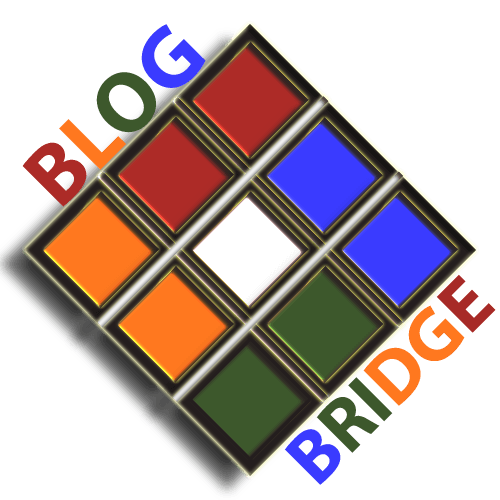


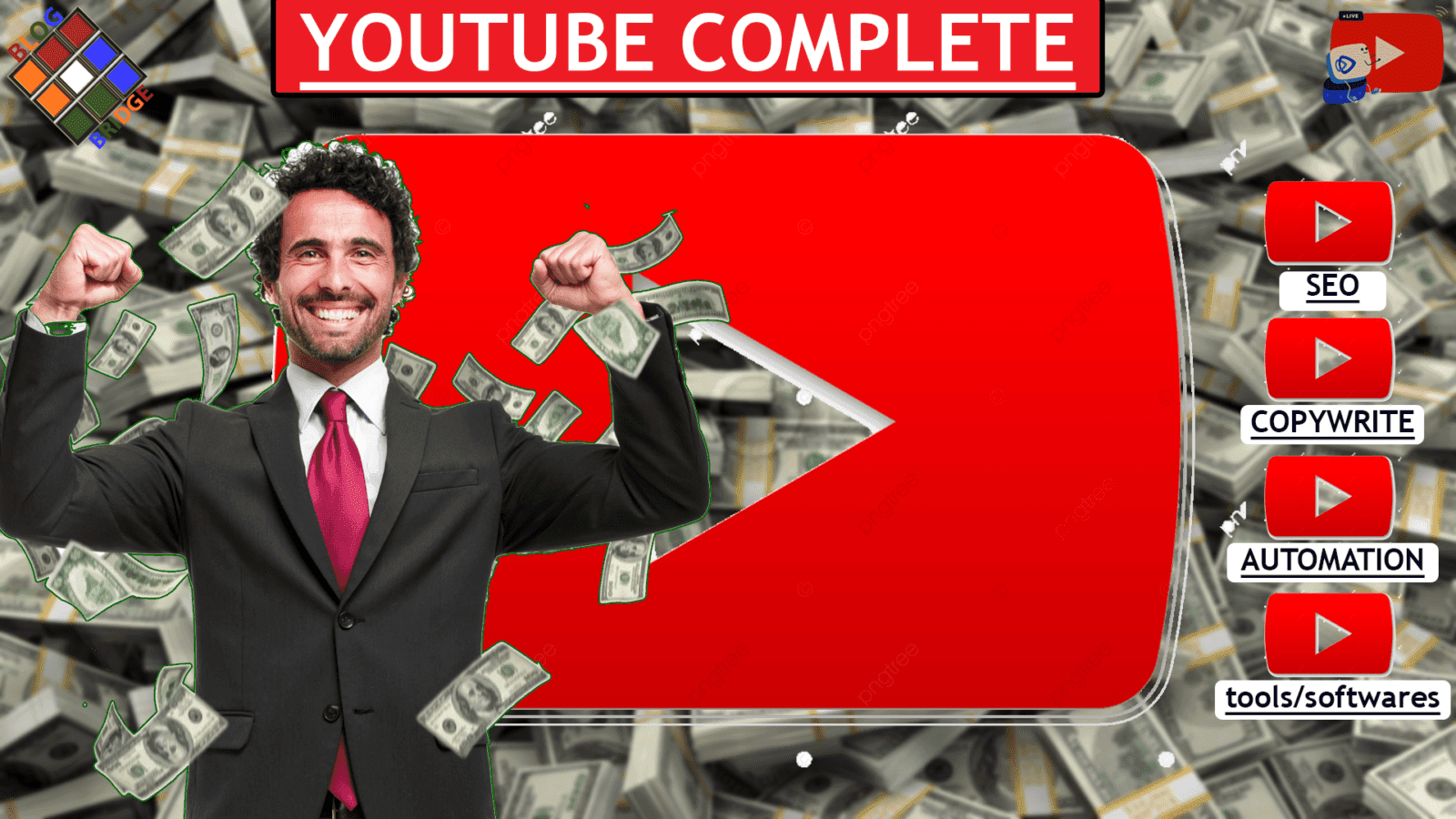


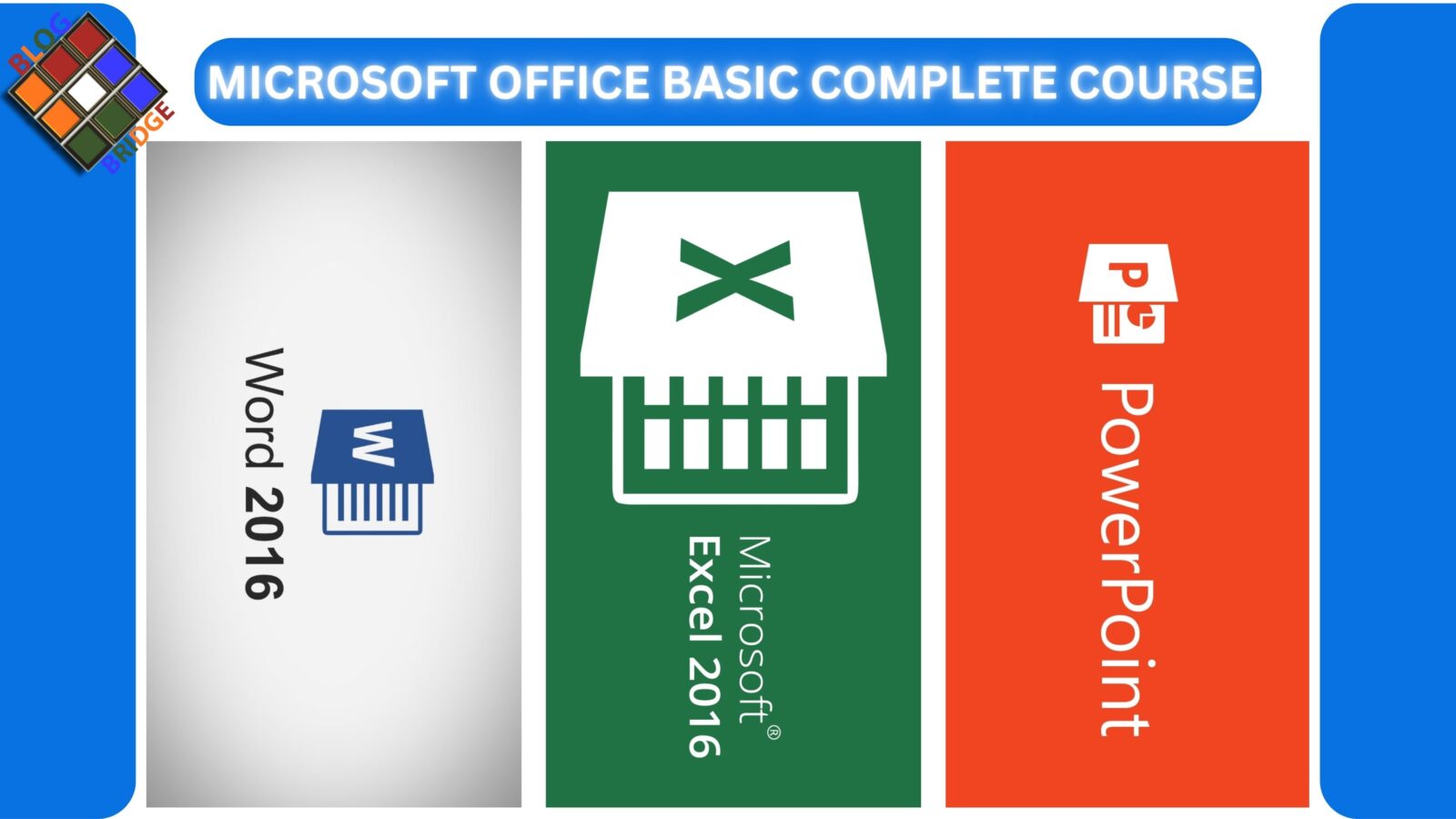

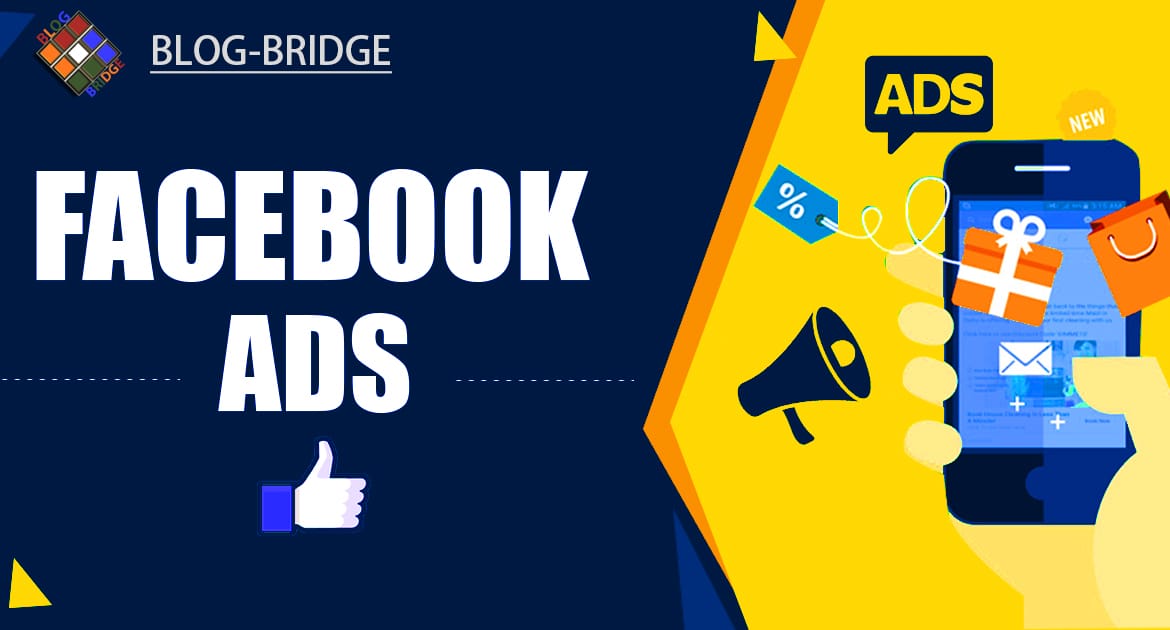
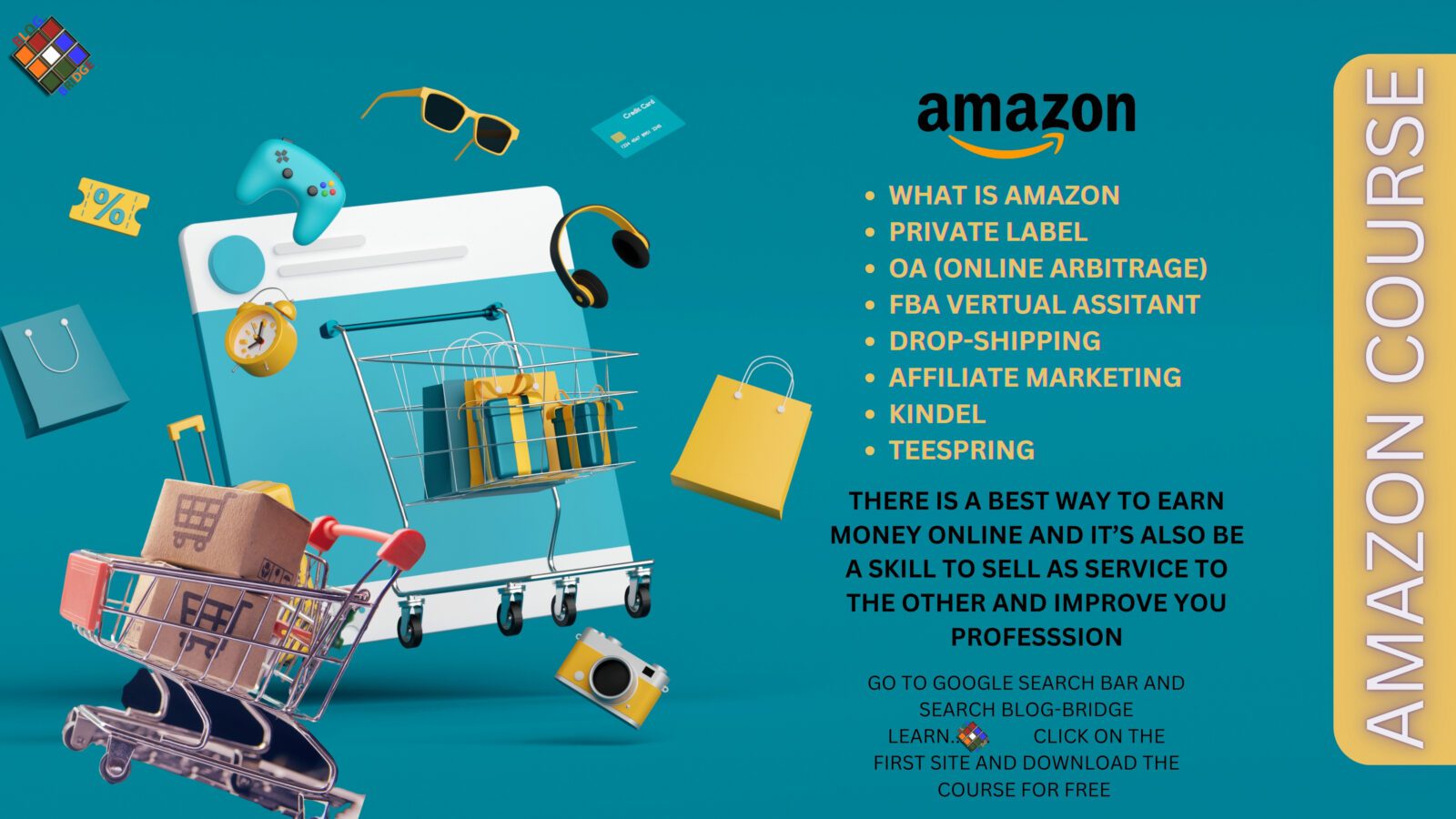





hello!,I really like your writing so a lot! proportion we be in contact
more aboit your post on AOL? I need a specialist on this area
to solve my problem. May be that is you! Taing a look ahead to per you.
Hey! Would you mind if I share your blog with my facebook group?
There’s a lot of folks that I think would really appreciate your content.
Please let me know. Thank you
WHY NOT SIR.
HOW YOU HELP ME?